
napp-it SE Solaris/Illumos Edition
- no support
- commercial use allowed
- no capacity limit
- free download
napp-it cs client server
- home use< (3x free)
- commercial use (1x free)
- free download
napp-it SE und cs
- Individual support and consulting
- Bugfix/ Updates to newest releases and bugfixes
- Redistribution/Bundling/Installation on demand allowed
Details: Featuresheet.pdf
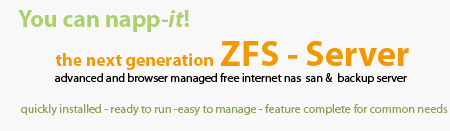
OmniOS
OmniOS is the main platform for a local regular napp-it ZFS server
more http://www.omnios.org/
To setup
- download newest stable or long term stable (iso or usb installer)
- boot installer and setup OS
- update to newest OS state via 'pkg update', reboot
- add napp-it via wget online installer
wget -O - www.nappit.org/nappit | perl
Known problems::
https://illumos.topicbox.com/groups/discuss
https://www.illumos.org/issues
napp-it cs with ZFS on OmniOS
- Install OmniOS
- after installation, login as root
- install midnight commander: pkg install mc
- install smartmontools: pkg install smartmontools
download newest napp-it CS and upload csweb-gui to /var
After first download add an auth string to /opt/web-gui/server.auth (WinSCP)
Use the same auth string in your memberfile in the web-gui client
Server auth (like all keys in
napp-it cs) must be hex values 0-9a-f as they can be generated safely
from an easy to remember short pw.
Web-gui management
You can now manage your Free-BSD ZFS server remotely from any browser.
(Start frontend client with Apache webserer on Windows)
Anonymous SMB access (kernelbased SMB server)
add a local user guest without pw
smbadm enable-user guest
Anoymous access via SAMBA
via smb.conf
Installation:
1. download OmniOS
https://www.omnios.org/download.html
1b. create a bootable USB setup stick
You can setup OmniOS from USB (use usb-dd file, 1 GB+ USB stick) or CD (.iso)
You can use this imager www.napp-it.org/doc/downloads/usb image.zip
to transfer the usb image to your stick (Windows)
2. Install OmniOS to a dedicated systemdisk, name of the systempool must be rpool !!
The size of the boot SSD should be at at least 32 GB and at least 2 x RAM size.
Due its reliability and powerloss protection I suggest an Intel SSD 35xx 80GB or 120GB
- Boot the OS Installer from an USB stick
- Install OmniOS to your bootdisks onto a pool named rpool
3. Configure network
At the end of the system disk setup process, select
1. Configure the installed OmniOS, select then 1. Configure Networking
Set networking to dhcp, optionally enable SSH
Reboot now!
4. install napp-it (newest free)
wget -O - www.napp-it.org/nappit | perl
reboot after installation of napp-it (or check napp-it menu "Snapshots > Bootenvorinments" that current BE is default) or
reboot
Re-enter
a password for root, this will create an additional SMB passord to
allow root to connect via SMB with full file permissions.
Optionally or when you get a permission error in the GUI, set a pw for napp-it.
passwd root
passwd napp-it
5. Start napp-it from your Desktop via Browser
http://serverip:81 (use real server-ip of your server)
You can check your ip at console with command
ifconfig
6. Optionally
- update napp-it (Menu About > Update)
- update OmniOS to newest patch state: pkg update
Read my manual about setup napp-it:
http://www.napp-it.org/doc/downloads/setup napp-it os.pdf
7. Midnight Commander
Midnight commander (mc) is a filebrowser that allows viewing and editing files from text console.
Mc is in the OmniOS repository and installed by the current nappit installer.
If midnight commander does not show correct borders ex in Putty:
- open Putty settings Window > Translation: modify ex from UTF-8 to ISO 8859-1 (Latin-1, West Europe)
- reconnect
napp-it settings
OmniOS 151018 enables sendmail per default Beside other problems it is spamming the console
unless you enter a fqdn hostname or disable sendmail (with current napp-it in menu sendmail)
OmniOS 151018 and up
Enable Windows browsing (this requires a Windows Master Browser ex Windows server in your network)
Set netbios_enable=true (allow Windows network browsing) in menu Services > SMB > properties
SMB guest access
Create a user with name guest (pw does not matter), set „smbadm enable-user guest“ and use guest to connect
Tuning (Pro feature)
Run menu System > Tuning (base tuning)
Setup Options
Option: manual Install on ESXi (5.5 or newer, suggested 7.0U1), you can also use my ova. template
create a new VM (Solaris 10-64) with e1000 and/or vmxnet3 vnic (25GB+ suggested)
use 2 GB min RAM (best is 8GB+ or 1/3 of available) and 2 cores
upload the boot iso to ESXi and connect the iso to your virtual DVD drive
Read my manual about setup napp-in-one: http://www.napp-it.org/doc/downloads/napp-in-one.pdf
Option: manual setup network. Network is set to (per default): network/physical:default,
only needed if you have not configured network at the end of step 2.
enter blue commands at console
create interface
- list available interfaces and use linkname ex e1000g0:
(optional: enable Jumbo Frames first: dladm set-linkprop -p mtu=9000 e1000go)
dladm show-link
ipadm create-if e1000g0
Option: use DHCP (or skip to 6.0 to use a static adress)
ipadm create-addr -T dhcp e1000g0/dhcp
add nameserver
echo 'nameserver 8.8.8.8' >> /etc/resolv.conf
use dns (copy over DNS template)
cp /etc/nsswitch.dns /etc/nsswitch.conf
If something happens (typo error), retry, opt. delete interface ex ipadm delete-if e1000g0
Option: add static IP address
create static adress
ipadm create-addr -T static -a 192.168.0.1/24 e1000g0/v4
add default route
route -p add default 192.168.0.254
If something happens (typo error), retry, opt. delete interface ex ipadm delete-if e1000g0
Modify OS defaults
The OmniOS defaults are suboptimal regarding network settings (ip-buffer), NFS settings, AHCI Hotplug behaviour (disabled per default) or disk timeouts (up to 3 minutes on problems, way to high should be reduced to a TLER alike timeout of 7s).
On napp-it Pro, you can enable improved settings with the base tuning option in System > System Tuning
Option:. enable remote root access
Napp-it menu Services-SSH allow root
(Re) Enter a root pw at consoler: passwd root (this creates a SMB pw as well)
You are now able to connect via WinSCP (or putty) as root
passwd root
Option: Update OmniOS to newest patch state
pkg update
Option: opt. install TLS email to allow alerts to tls
see http://napp-it.org/downloads/tls en.html
Reported Problems with 151018
Some seconds delay when accessong SMB shares from Windows 7
http://serverfault.com/questions/799295/omnios-zfs-windows-7-save-as-from-within-applications-lags-5-seconds-for-all?rq=1
Solution:
svccfg -s network/smb/server setprop smbd/oplock_enable=false
OmniOS not shown under Windows - Network
Solution: Set napp-it Services > SMB > Properties
netbios_enable=false
Check OmniOS repos for other apps:
http://omnios.omniti.com/wiki.php/Packaging
http://pkg.omniti.com/omniti-ms/en/index.shtml and
http://pkg.omniti.com/omnios/release/en/index.shtml
http://pkg.thetube.ch:10001
http://scott.mathematik.uni-ulm.de/
or use the pkin repo from Joyent
see http://napp-it.org/downloads/binaries.html
http://pkgsrc.joyent.com/installing.html
Vmware-tools and OmniOS
Prefer the open-vmware tools from the OmniOS repository
pkg install open-vm-tools
Midnight Commander
Midnight commander (mc) is a filebrowser that allows viewing and editing files from a text console.
Mc
is not in the current repository but installed by the
current nappit installer. To install it for an older setup, run:
wget -O - www.napp-it.org/midnight_commander | perl
If midnight commander does not show correct borders ex in Putty:
- open Putty settings Window > Translation: modify ex from UTF-8 to ISO 8859-1 (Latin-1, West Europe)
- reconnect
Option: menu set
You can select a menu set or language in menu About >> settings
In the menu set sol (Solaris) only thise services are available tht are included in a base Solaris system.
Option: network browsing
For current OmniOS with SMB 2.1, you must enable netbios to allow network browsing
In current napp-it, theb setting is in menu Services > SMB > Properties
netbios_enable=true
Problems with Expect.pm
Some interactive commands like usermanagement that call passwd require the Expect modules.
This modules like IO::Tty are very sensitive to the installed Perl version.
For OmniOS i have included two versions of this modules. Mostly napp-it detects the correct version. If you get error messages
about Perl modules like IO::Tty try the following (usually OmniOS 151004, 151010):
cp -R /var/web-gui/data/tools/omni_bloody/CGI/. /var/web-gui/data/napp-it/CGI/
if this does not help, use the other variant: (usually OmniOS 1511006, 151008):
cp -R /var/web-gui/data/tools/omni_stable/CGI/. /var/web-gui/data/napp-it/CGI/
Perl64
If you install any package that switches Perl defaults from Perl from 32 to 64 bit
Expect will not work as it requires 32 bit. Go back to a previous BE then.

 News:
News: